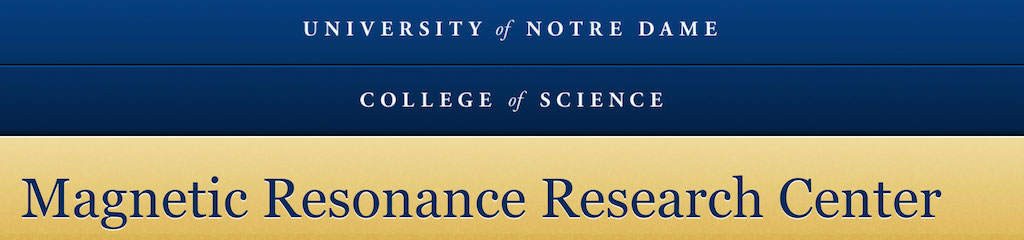
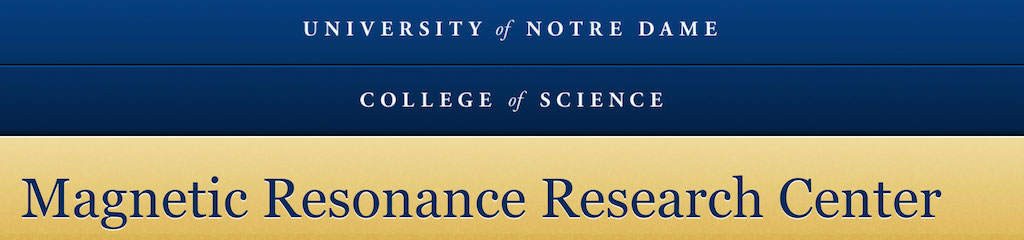 |
Downloading Bruker NMR data to a local computer

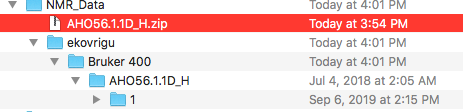
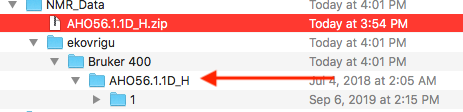
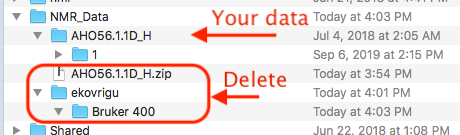

Opening data in Topspin from the data folder on a disk
Often it is possible to just drag-and-drop the NMR datasets into the Topspin window. However, it is recommended to add your working NMR data folder into the Data Browser panel in Topspin for a quick and reliable access. To do this I need to take the following steps:
- I will make a folder for storage of all of my Topspin data, NMR_Data
- Download my data files into NMR_Data and restructure as described here Downloading Bruker NMR data to a local computer
- Launch Topspin
- Make a right click in the File Browser area to bring the contextual menu:
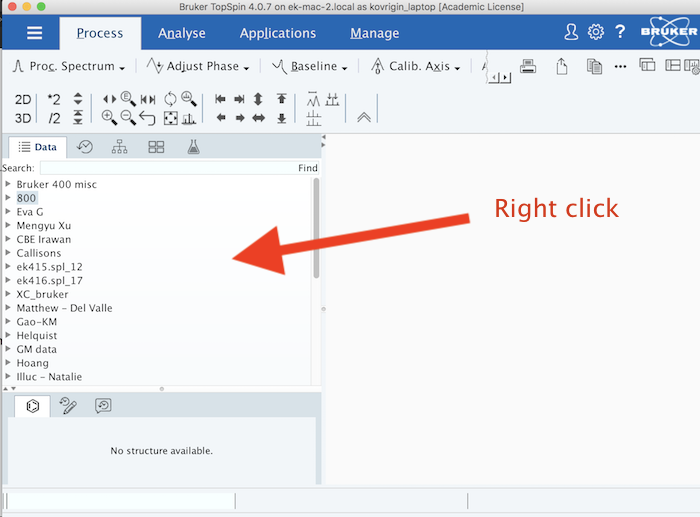
- In a contextual menu click "Add New Data Dir"

- Click three dots in the dialog box to search for the NMR_Data folder:
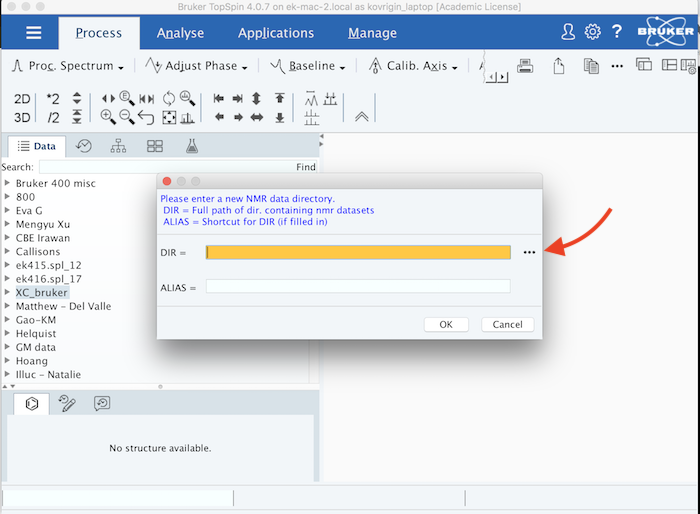
- Select NMR_Data folder and click Open :
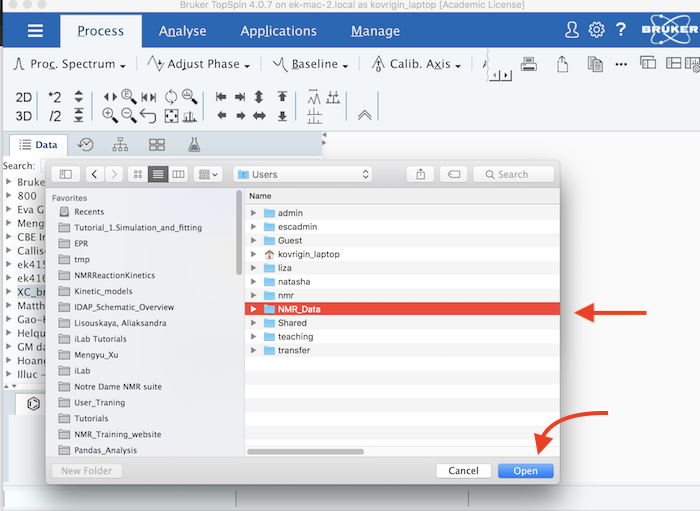
- In Alias field, type in NMR_Data and click OK:
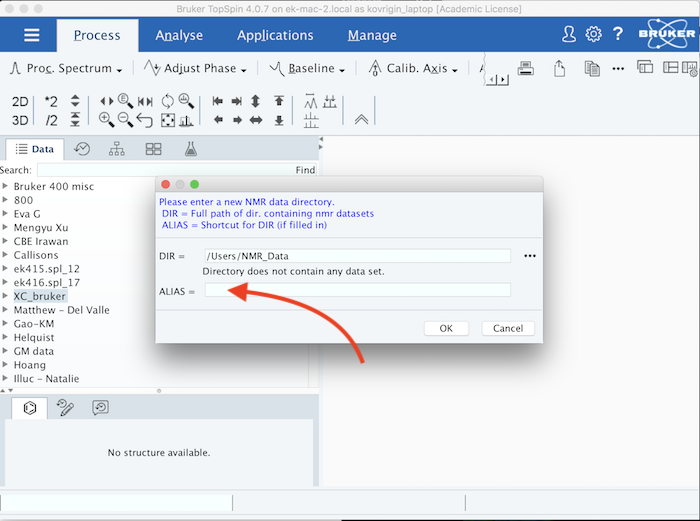
- Data tab of the File Browser window now has NMR_Data entry:
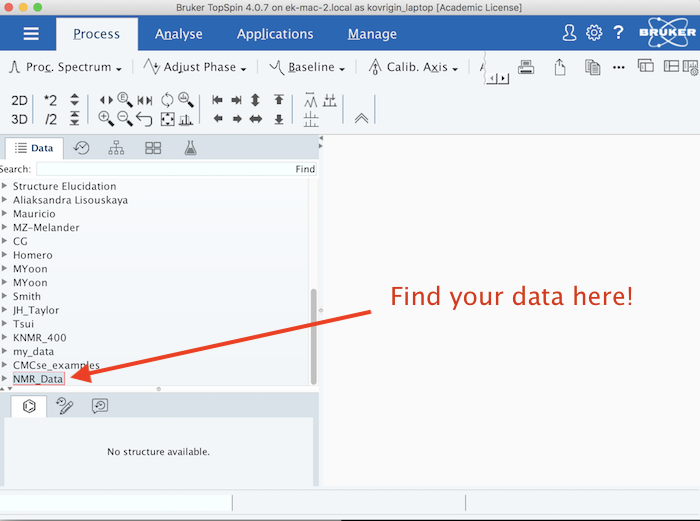
Any new data added to NMR_Data folder on my disk will appear in Topspin Data tab in NMR_Data.
Back to Top
Processing of 1D NMR data
To process 1D NMR data, type ef on the Topspin command line. This command will perform apodization with exponential window and a Fourier transform.
Back to Top
Phasing
Automatic phasing
This tutorial describes how to phase a spectrum in Topspin manually if automatic phase adjustment
Summary
- type ef to remove old phasing and reprocess data
- click Processing: Adjust Phase
- Set pivot on the peak at the left end of the spectrum
- Adjust zero-order phase correction (watch for continuing baseline pattern on the left)
- Adjust first-order phase correction (watch peaks and baseline on the right)
- Save phases
- To process again using saved phases: type ef then pk
NOTE: A new dataset made of this one will inherit phases. You can phase it after acquisition by issuing ef; pk
Back to Top
Calibrating the chemical shift axis
- Open a spectrum that contains a peak of a reference compound
- Zoom around the reference peak
- issue .cal on Topspin command line
- Left-click in a center of the reference peak
- Enter reference chemical shift in ppm and hit OK
NOTE: For tables of chemical shifts you may look at UW Chemistry or SpectraBase or some other reputable source.
Now the chemical shift axis in this experiment is calibrated:
- You can transfer this calibration to a different experiment if it was acquired on the same spectrometer.
Open Procpar tab of the calibrated experiment and copy SR value to a clipboard
- Next, you display the target experiment and enter this value in its Procpar, SR field.
- Hit Enter and check your Spectrum tab: it will show a properly calibrated 1D.
Description: Topspin files downloaded to newer Macintosh computers cannot be open in Topspin.
Explanation: Newer OS X versions direct requests for data, by default, to the Apple iCloud storage and only after that - to a local disk system. Topspin becomes confused and cannot open the files.
Workaround:
- Make a folder for storage of all of your Topspin data outside of your user folder: /Users/NMR_Data. Since it is outside of the normal user area, it is not affected by the iCloud glitch. To do this:
- Open Finder window
- hit Command-Shift-G (opens a dialog to enter an explicit path)
- enter /Users, hit Go
- hit Command-Shift-N (to make a new folder in /Users), enter your password (if needed), hit OK, enter NMR_Data as a folder name
You created /Users/NMR_Data
- Download your data files into /Users/NMR_Data
- To properly structure your data and add the folder to Topspin Data Browser, see Opening data in Topspin from the data folder on a disk
 |