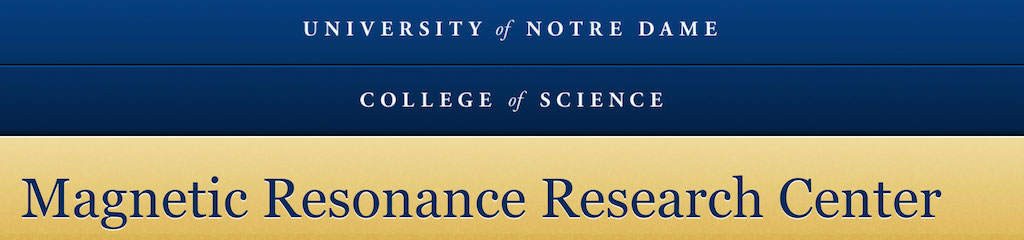
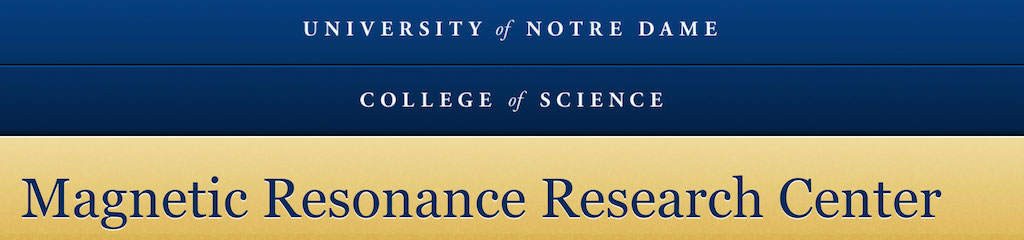 |
The KovriginNMR software suite has two major components:
The VT control tools of KovriginNMR help the NMR user safely operate Bruker variable-temperature unit to reach accurately calibrated temperatures in the full temperature range of the probe. A casual NMR user will appreciate a single-click functionality while an expert NMR users will enjoy automation of time-consuming tasks such as finely resolved temperature series or kinetic series at different sample temperatures.
The distinctive features of VT control through KovriginNMR are:
IMPORTANT: The KovriginNMR sofware is intended for the NMR users who took the Variable-Temperature Control training with Dr. Kovrigin.
KovriginNMR includes a set of light-weight programs helping the expert NMR user with recording multiple experiments on multiple samples in unattended mode (aka overnight). Any set of experiments or Topspin command sequence may be executed for each chosen sample and they may differ from sample to sample as needed.
To enable KovriginNMR software suite in your Topspin, please, follow these steps:
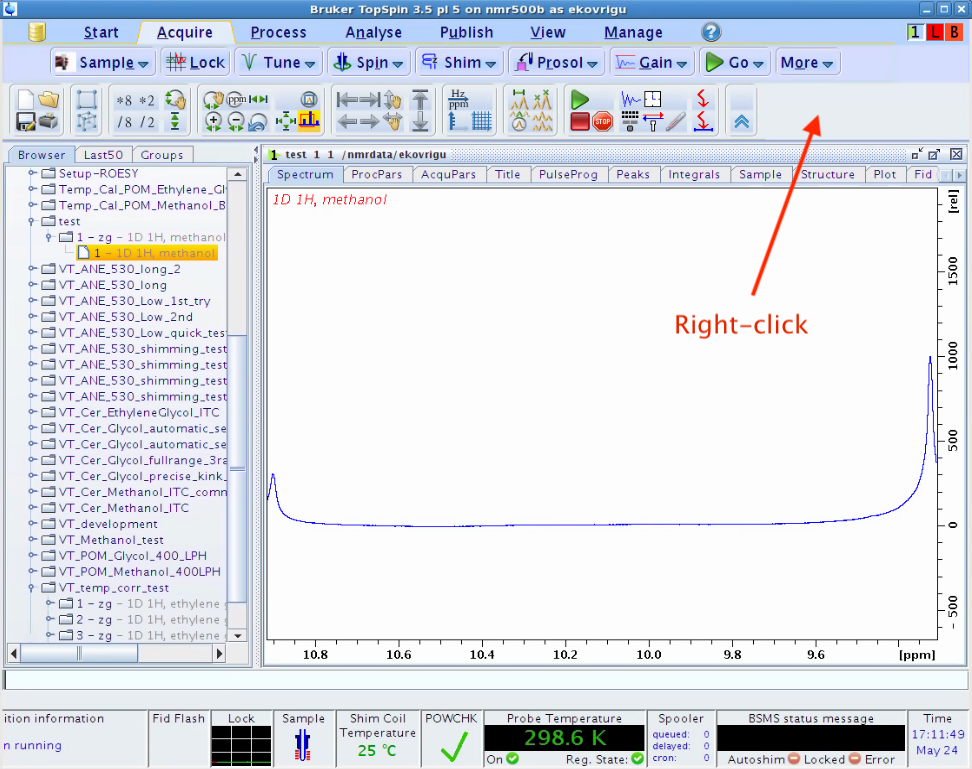
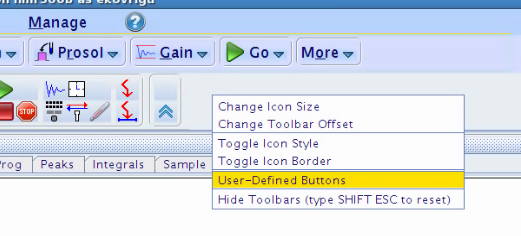
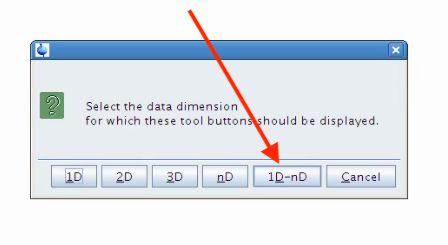
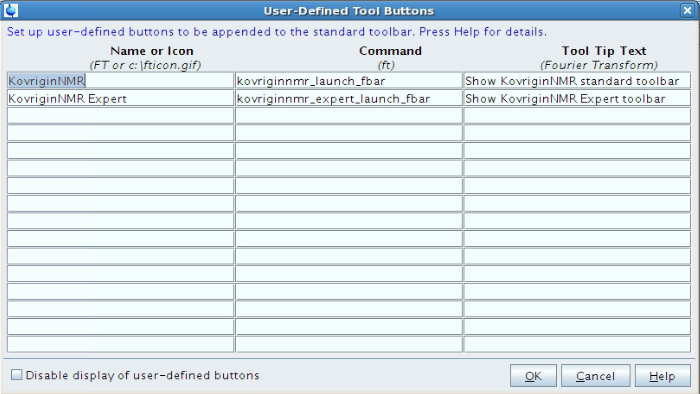
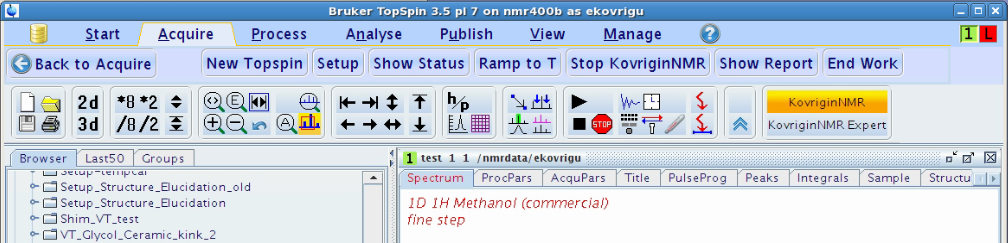
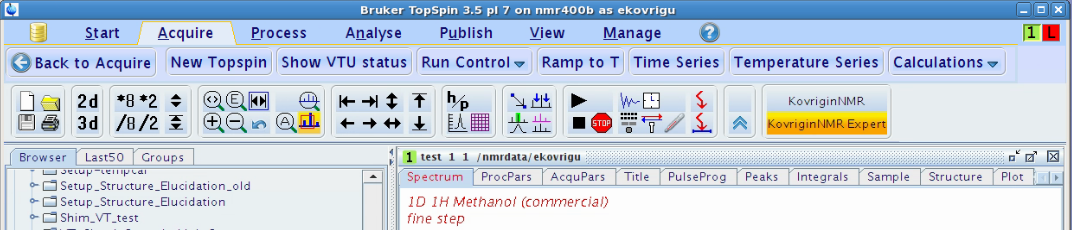
KovriginNMR is a set of Python programs that run inside Topspin. When they are running they assume control of Topspin, yet Topspin still allows to issue additional commands on top of KovriginNMR, which may confuse Python code operation and lead to unpredictable results. Therefore, KovriginNMR is used with two Topspin windows: primary (for KovriginNMR) and secondary (for dataset browsing, analysis, and anything else, like edte).
To open the second Topspin window, click [New Topspin] button.
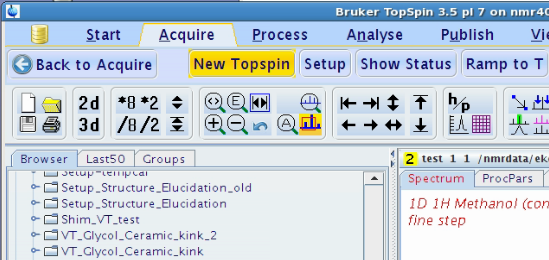
Arrange primary Topspin to left of the screen and secondary Topspin to the right:
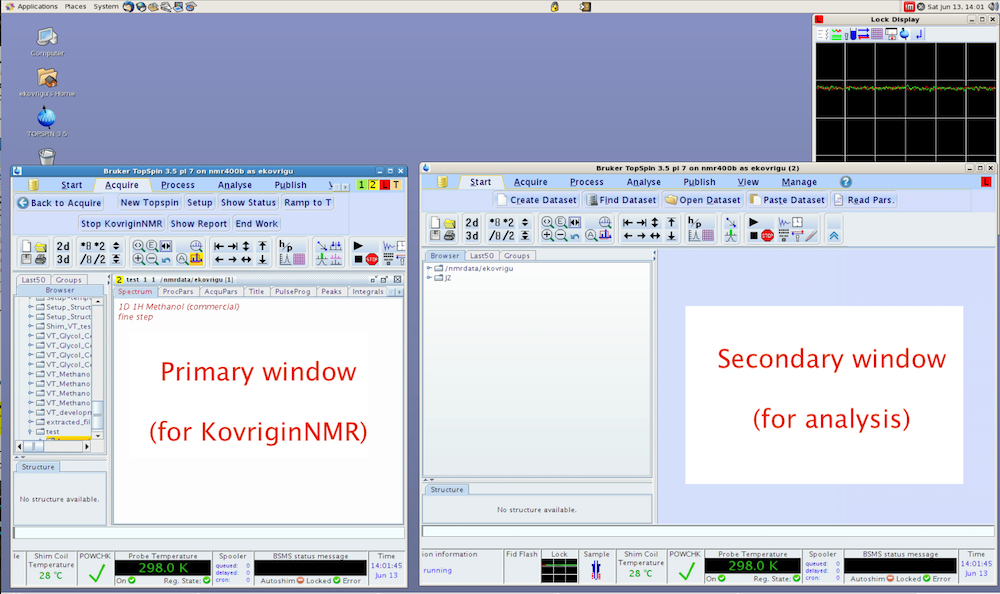
Before starting your variable temperature work, you need to check several settings of the Variable Temperature Unit of your instrument:
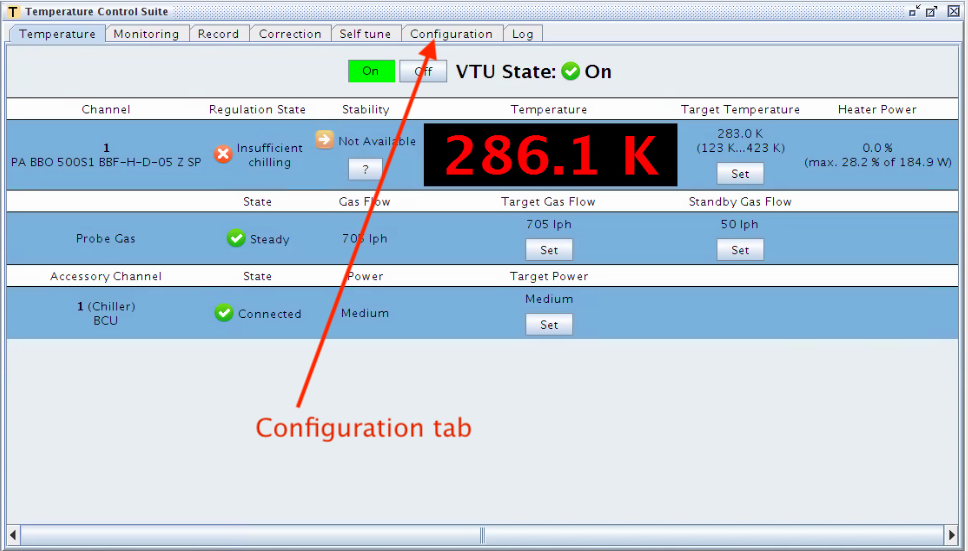
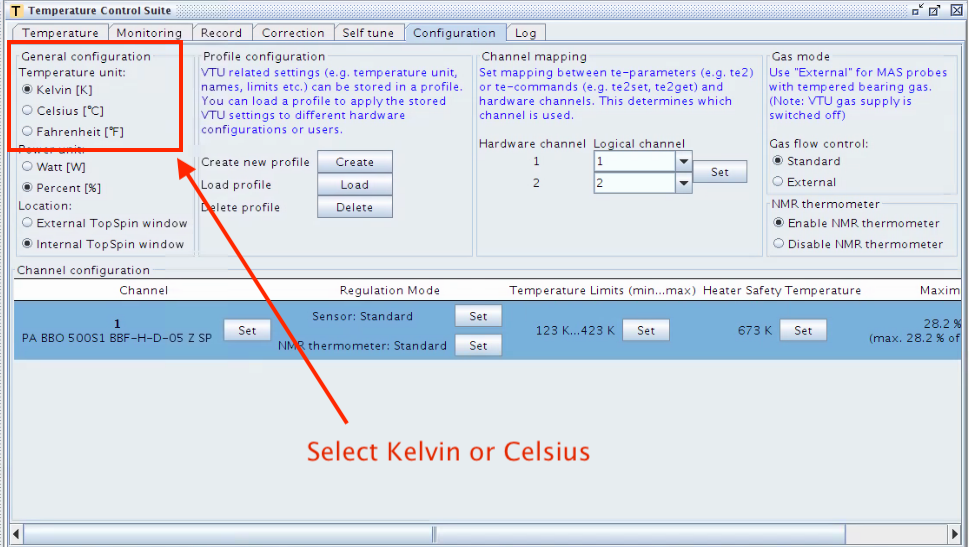
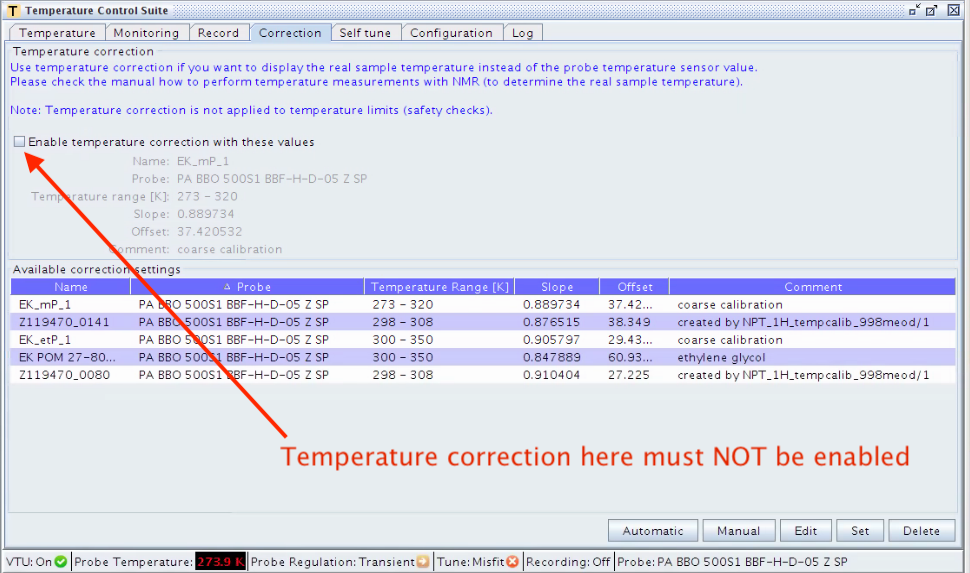
To change the Variable Temperature Unit (VTU) to the temperature required for you NMR experiment, do the following:
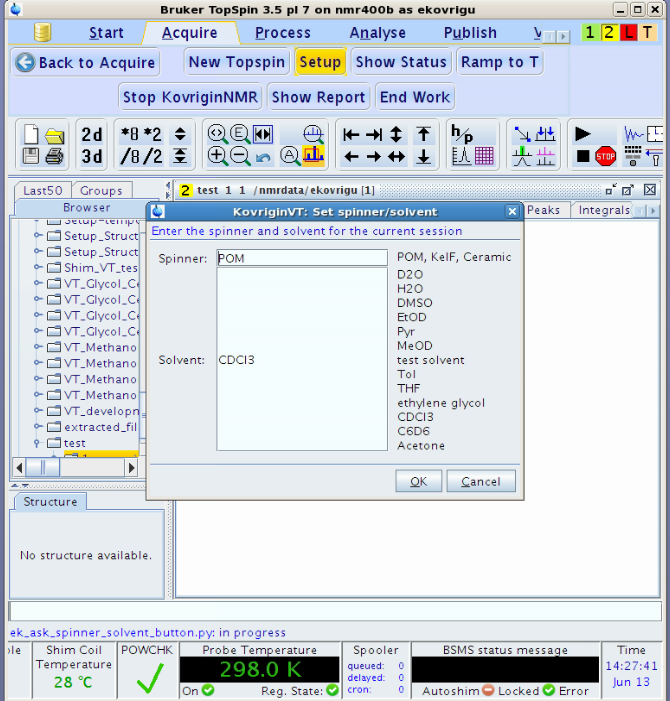
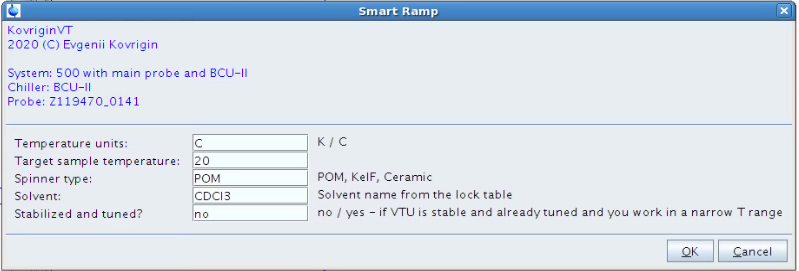
Once you click OK, the KovriginNMR begins a stepwise temperature ramp to your target range. Software takes 5-degree steps and waits for the sample temperature to catch up before incrementing next. This gentle ramping mode preserves integrity of the expensive glass components of the probe.
A small window indicating that VTU is in operation pops up (this is automatic response for the VTU, not part of KovriginNMR)
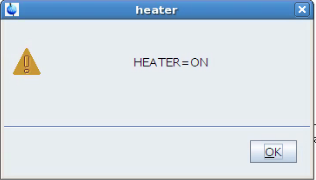
You may click OK or just ignore it. It will be automatically dismissed by the next message window.
To help you see the same information that you normally see in the EDTE window, click [Show Status] button in the toolbar. The resulting window displays all parameters of the Variable Temperature Unit.
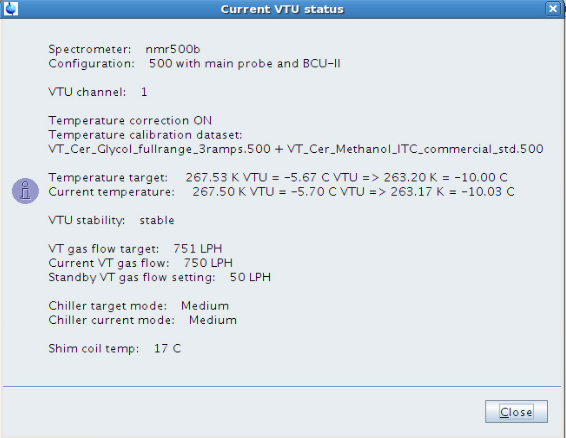
Important to note that the Show Status window lists both the direct (uncorrected) readings/settings of the VTU and recalculated corrected K or C values of the sample temperature, for user convenience. The direct readings called K VTU and C VTU are the same as the number shown on the Probe Temperature window of the Topspin status bar:
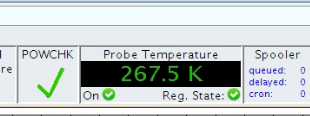
You may follow the progress of the temperature ramp by clicking Show Report button on the KovriginNMR toolbar.
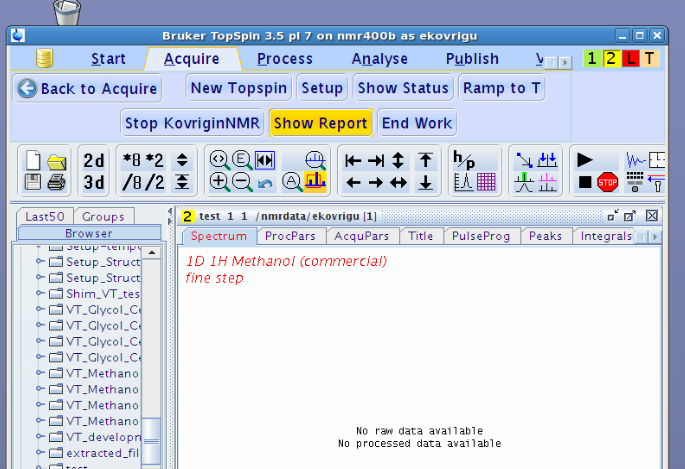
This action displays an HTML document Temperature_ramp_log.html that is a log of the KovriginNMR operation. This document is saved in your dataset EXPNO and is continually updated so you may refresh the browser window to view the newest messages.
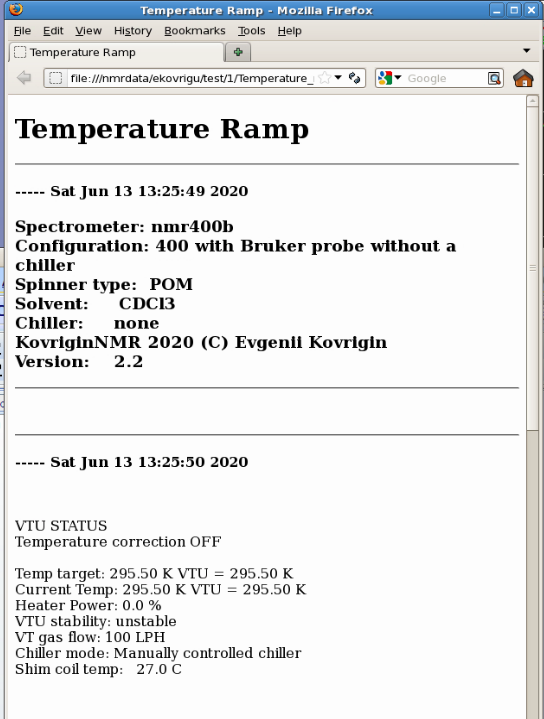
Sometimes, when you moved very far from the range where VTU was last self-tuned, the warning from VTU may pop up:
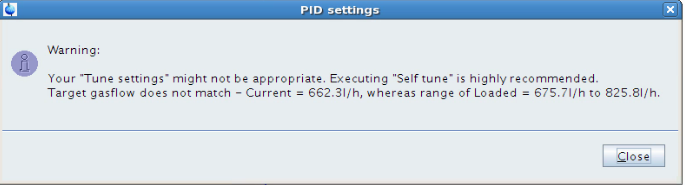
If your response to Stabilized and tuned? was 'no', it is safe to click Close and ignore this message because the KovriginNMR will self-tune at the end of the ramp. If you said 'yes', you will have to repeat Ramp to T with Stabilized and tuned? set to 'no' and the same target temperature. The system will not change temperature but trigger the self-tuning routine of the VTU.
When temperature ramp is finished and the spectrometer is ready for the NMR experiment, KovriginNMR displays a message:
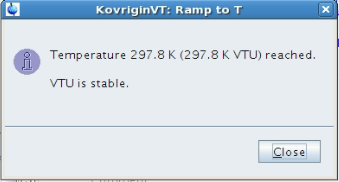
KovriginNMR also updates the HTML log with the final message: "Temperature ramp is complete. VTU is stable."
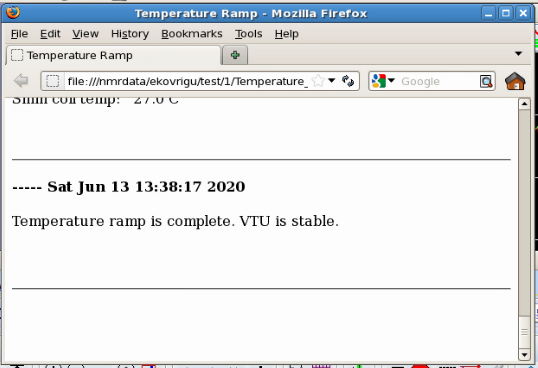
At this point, you may proceed with your NMR experiment. You may click Back to Acquire to exit KovriginNMR or use the secondary Topspin window for your work and keep KovriginNMR open in the primary window.
At any point in the temperature ramp, you may stop KovriginNMR by clicking Stop KovriginNMR.
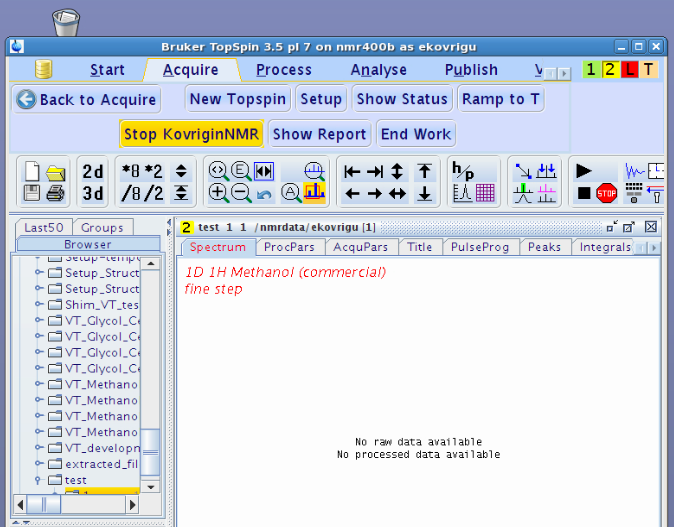
You will see a message:
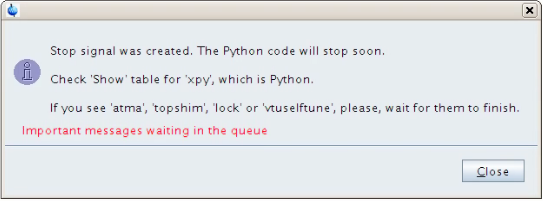
The software quits in a short while. The exit is not instantaneous because KovriginNMR gives commands to VTU and waits for them to finish. If the request to stop came while VTU is busy, there will be a delay. One example is when self-tune routine has started as indicated by a message "Starting self-tuning routine." in the HTML log. This may also be observed by looking at the probe temperature display in the Topspin status bar: the Self tune and Reg. State symbols are both dark-violet rectangles:
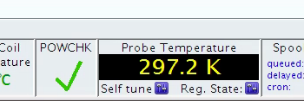
KovriginNMR quits automatically after self-tune is complete with this message:
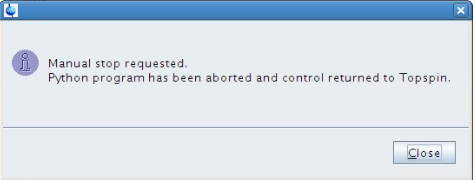
If KovriginNMR was aborted, the VTU stays at the currently acquired temperature. To move from this temperature, use Ramp to T again.
The progress of this end-of-work ramp is logged in the html document 'Return_to_RT_log.html' saved in the current EXPNO. The document is continually updated, so you may refresh the internet browser window to see the progress of the return ramp. For example:
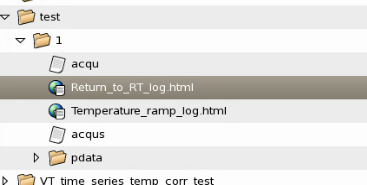
Double clicking on 'Return_to_RT_log.html' launches internet browser with display of the ramp log
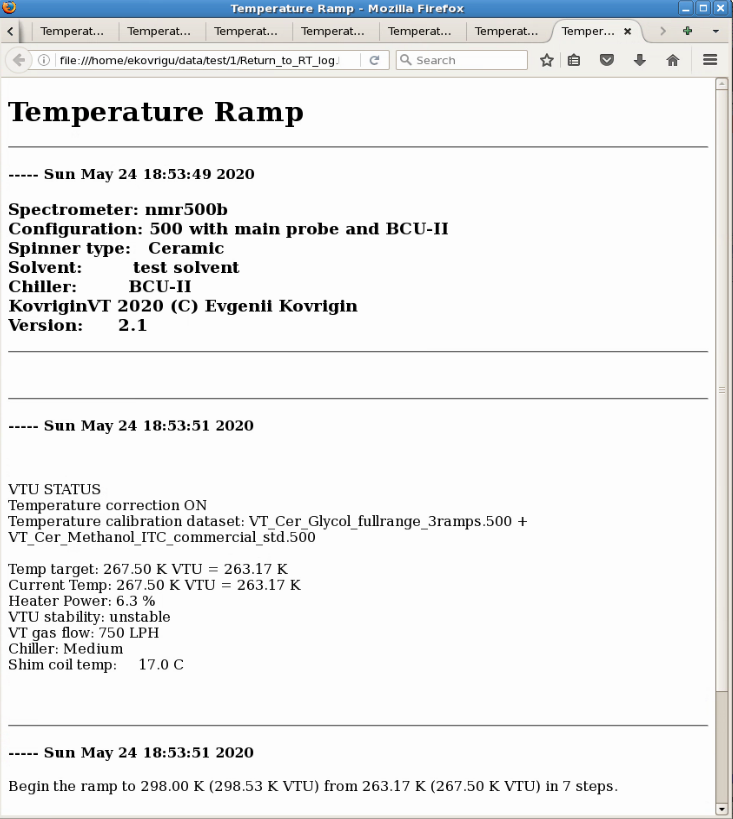
Once the system arrived at 298K, it resets the parameters of gas flow to match the commonly used POM spinner and self-tunes the VTU. This final step is also logged in 'Final_stabilization_at_RT_log.html'
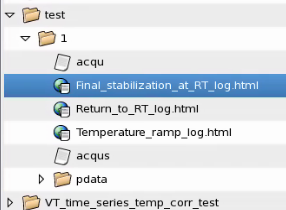
Upon completion KovriginNMR automatically changes the sample for the position of the standard sample (usually, 1) and locks (usually, CDCl3).
Finally, the End Work procedure turns off the VTU and exits with the message:
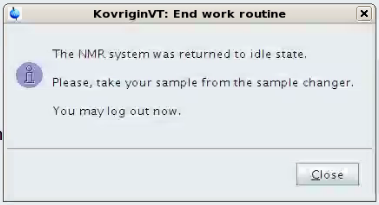
At this stage you may leave the spectrometer to the next user.
IMPORTANT DISCLAIMER: The user must monitor progress of the automated procedure and intervene if anything goes wrong. In other words, the goal of KovriginNMR automation is to relieve the user from a need to type too many commands but not from making final determination whether the system operates as expected.
 |